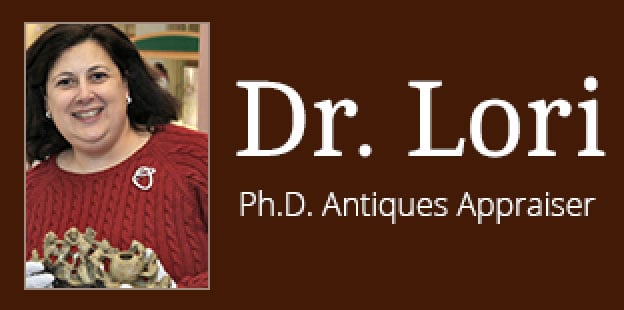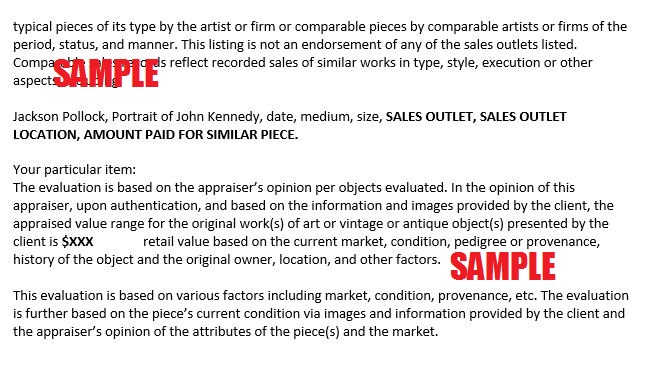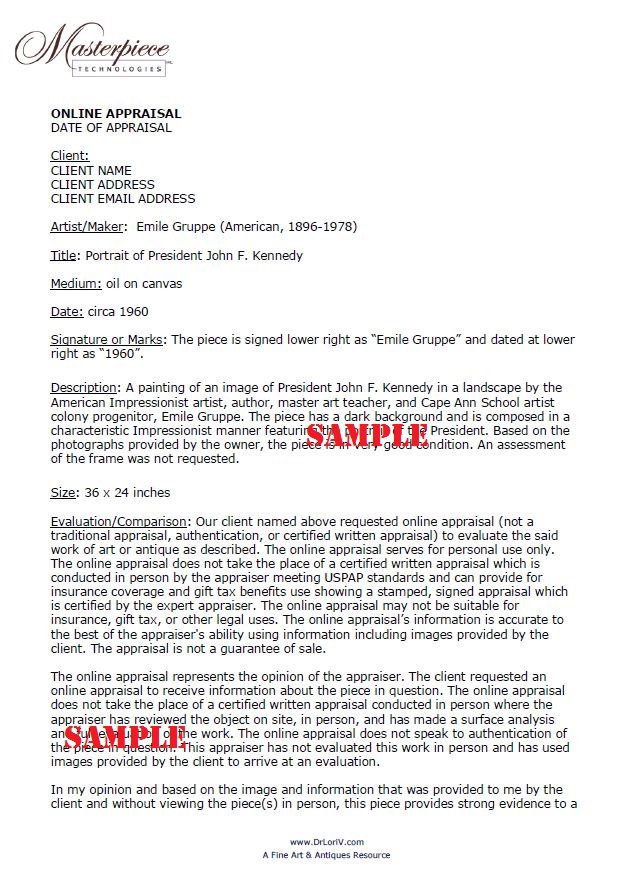I understand that Masterpiece Technologies, Inc. (“Producer”) is producing video/web/YouTube series tentatively entitled “Ask Dr. Lori LIVE” (the “Program”), and that Producer would like for me to voluntarily participate in the production of the Program and engage in all activities associated with my participation in the Program (the “Activity”). In connection with my participation in the Activity, I hereby grant to Producer the right to take motion and still pictures of me and record my voice and any sounds made by me, and to obtain other information about me (and any third-parties appearing in the background, foreground or otherwise), including but not limited to name, likeness, photograph, voice, dialogue, sounds, biographical information, personal characteristics and other personal identification (collectively, the “Footage and Materials”), and to use the Footage and Materials in and in connection with the development, production, distribution and exploitation of the Program and any other production, and in the advertisements, merchandising, publicity, and promotions for the Program, any other production and for any entity that may sponsor, advertise in or exhibit in any manner the Program, the Footage and Materials, or any other production (the “Advertisements”). The Footage and Materials, the Program, and the Advertisements may be exploited throughout the universe at any time, in perpetuity, in any and all media, now known and hereafter devised, without any monetary compensation to me whatsoever. The rights granted herein shall also include the right to edit, delete and dub the Footage and Materials, the Program, and the Advertisements as Producer sees fit in Producer’s sole discretion.
I agree to participate in connection with the production of the Program and related materials as and to the extent requested by Producer on such dates and at such locations as Producer shall designate in its sole discretion, and which dates and locations Producer may change in its sole discretion. The Footage and Materials shall also include any and all material that I may create, write, provide or contribute to in connection with the Program at any time, including, without limitation, personal journals, photographs, webisodes, vlogs, blogs, video diaries, e-mails, text/picture messages, and promotional/advertising spots for the Program, the exhibitor of the Program, its advertisers and sponsors, and any of their respective products and services. Producer shall be the sole and exclusive owner of all rights (including, without limitation, copyrights) in and to the Footage and Materials. Any and all such Footage and Materials shall be deemed “works made for hire” specially ordered as part of a motion picture or other audio-visual work, and I waive the exercise of any “moral rights,” “droit moral,” and any analogous rights, however denominated, in any jurisdiction of the world, which I have. To the extent I retain any interest in the Footage and Materials, I hereby grant and assign to Producer all rights of any nature in and to all such Footage and Materials.
Producer has no obligation to me whatsoever. Without in any way limiting the foregoing, I acknowledge and agree that Producer is under no obligation to select me to participate in the Activity or to include the Activity or the Footage and Materials in the Program. If Producer deems necessary, I agree to negotiate in good faith additional waivers and release agreements, as requested by Producer or any of their licensees, successors or assigns.
I represent and warrant the following: (a) I have all necessary licenses, permits and other consents (if any) required to participate in the Activity and/or the Program and to provide the Materials to Producer and (b) My appearance in the Program is not a performance and is not employment and is not subject to any union or guild collective bargaining agreement, and does not entitle me to wages, salary, corporate benefits, unemployment or workers’ compensation benefits, or other compensation under any such collective bargaining agreement or otherwise.
I understand that it may be a federal offense, unless disclosed to Producer prior to the exhibition of the Program, if any, to do any of the following: (a) give or agree to give any member of the production staff and anyone associated in any manner with the Program or any representative of Producer any portion of my compensation or anything else of value to arrange my appearance in the Program or the Advertisements; or (b) accept or agree to accept anything of value to promote any product, service or venture on the air or to use any prepared material containing such a promotion. I represent and warrant that I gave nothing of value nor did I agree to give anything of value to anyone so I could be in the Program or the Advertisements. I know that Producer does not permit it and that it may be a federal offense not to tell Producer if I had. I shall notify Producer and any network on which the Program will air immediately if any person attempts or has attempted to induce me to do anything in violation of the foregoing or which is in any way dishonest.
I understand that I will not be paid for participating in the Activity, for appearing in the Program, in the Advertisements, and in the Footage and Materials, for giving Producer the rights listed in this Agreement, or for Producer’s exercise of any and all of the rights listed in this Agreement. I hereby waive any and all rights I may have to any compensation whatsoever. I acknowledge and agree that a significant element of the consideration I am receiving under this Agreement is the opportunity for publicity that I will receive if Producer includes the Footage and Materials in the Program or in the Advertisements. I know Producer will incur significant costs and expenses in reliance upon this Agreement, so I will not attempt to cancel it or to revoke any of the rights granted to Producer herein. I acknowledge that I am a volunteer and that I shall not be deemed to be an employee of Producer, nor shall I be entitled to the benefits provided by Producer to its employees. To the extent that I receive anything of value in connection with the Program, including but not limited to goods and services, I shall be responsible for all taxes and other obligations that are or may become due from me.
I understand that in and in connection with the Program, I may reveal or relate, and other parties (including, without limitation, other participants, Producer, the host of the Program (if any)) may reveal or relate information about me of a personal, private, surprising, embarrassing or unfavorable nature, and that my actions and the actions of others participating in the Program may be embarrassing or of an otherwise unfavorable nature that may be factual or fictional. I further understand that my appearance, depiction, and portrayal in and in connection with the Program or otherwise, and my actions and the actions of others displayed in and in connection with the Program or otherwise, may be disparaging, defamatory, embarrassing or of an otherwise unfavorable nature, may expose me to public ridicule, humiliation or condemnation, and may portray me in a false light. I acknowledge and agree that Producer and any entity that sponsors, advertises in, exhibits or otherwise exploits the Footage and Materials, the Program or any other production, and any of their licensees, successors and assigns, shall have the right (but not the obligation): (a) to include any such information and any such appearance, depiction, portrayal, actions and statements in the Program or in any other exhibition or exploitation of the Footage and Materials, and in any and all Advertisements; and (b) to exhibit, broadcast and otherwise exploit the Footage and Materials, the Program, and the Advertisements containing any such information and any such appearance, depiction, portrayal or actions. I understand and acknowledge that, while such conduct might otherwise constitute an actionable tort, I have freely and knowingly consented to such conduct. The waivers, releases and indemnities in this Agreement and any other agreement that I have executed or that I may execute in connection with the Program and any other production expressly apply to any such inclusion and exploitation.
As used herein, “Producer” shall include Producer, its licensees, successors and assigns, and each of their respective parents, subsidiaries, and affiliates, and each of their respective officers, directors, shareholders, employees, agents, representatives, successors, licensees and assigns. I agree that Producer may license, assign, and otherwise transfer this Agreement and all rights granted by me to Producer under this Agreement to any person or entity.
Producer, its affiliates and employees and Dr. Lori are not responsible for judgments and decisions made based on the information provided.
This Agreement shall be interpreted under the internal, substantive law of the Commonwealth of Pennsylvania without regard to the conflicts of law provisions thereof. This is the complete and binding agreement between Producer and me, and it supersedes all prior understandings and communications, both oral and written, with respect to its subject matter. The illegality, invalidity or unenforceability of any provision of this Agreement shall in no way affect the validity or enforceability of any of the remainder of this Agreement, which shall be enforced to the maximum extent permitted by law. This Agreement cannot be terminated, rescinded or amended, except by a written agreement signed by both Producer and me. This Agreement may be executed by original, facsimile or electronic signature. Any signed copy of this Agreement delivered by facsimile or electronic transmission shall for all purposes be treated as if it had been delivered containing my original signature, and shall be binding upon me in the same manner as though an original signed copy had been delivered.
If participant is under eighteen years of age: I represent and warrant that I am the parent or guardian of the minor whose name appears above. I acknowledge that I have read the foregoing Agreement and am familiar with each and all of the terms contained therein, I am satisfied that the Agreement is fair and equitable, and I hereby give my express consent to its execution by my child/ward and will not revoke my consent at any time. I hereby release the Released Parties (as defined above) from any claims and causes of action I may have against them of any nature whatsoever. I hereby fully and unconditionally guarantee the performance of my child’s/ward’s obligations and the grant of rights in and to the results and proceeds of my child’s/ward’s activities as set forth above.